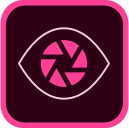Thinking about an iPad?
 |
| Photo by Henry Ascroft on Unsplash |
ARGH!
There are many options for you to consider and I do urge you to read the many excellent reviews you can find online of whatever the current iPad models are.
What I'm going to do here is share the thinking process that helps me decide which ipad if any is the best match for me or for a friend. Sometimes just getting help with a process for decision-making is as useful, or more useful, than a ton of information about the products themselves!
New Or Used
First: new or used? Refurbished by Apple is a solid deal, I know. If you are going to go refurbished or "renewed" as I sometimes see it called, just check the warranty. Know what you are getting into.The Apple Pencil is a Must
Second: the Apple Pencil. Whether you get an iPad that uses the Pencil 1 or the Pencil 2 matters less than that you must get an iPad that works with a pencil. Of course you could work with another stylus. But I wouldn't. Not for comics and other forms of art. You want the precision and no lag flexibility of the Pencil. For me, it's the reason to draw on an iPad. Depending on which one goes with the ipad you choose, figure an additional $100-$150.Understand the New Options
Third: look at the new options and what each has. Currently (September 2019) these are what I would consider. (Note: I leave the mini off my list because it is too small for me for hours of daily work. But check it out if it might work for you!)1. The new 9.7 inch iPad which starts at about $329 for 32G memory. Apple Pencil 1. Only this new version of the "iPad" takes the pencil so don't buy an older version of "iPad." Thsi is the cheapest entry point for a new iPad. The screen is not as good as the next option... does this matter to you for the money?
2. The new 10.5 inch iPad Air. Apple Pencil 1. Only this new version of the "iPad air" takes the pencil so don't buy an older version of "iPad air." About $499... for that price difference you get a 64g memory and a considerably better screen. If budget allows, I would encourage anyone to consider this over the 9.7 inch iPad. You can read an excellent review of it on The Verge.
3. The new iPad Pro 10 inch. Apple Pencil 2. Starts around $799. Big price jump. You can read on Apple's site and other reviews for detailed comparison. In my mind, it is about processing speed mostly.
4. The new iPad pro 12.9 inch. Apple Pencil 2. Starts around $999. This is what I have and I love it . Yes, I paid the money because to me, the screen size is worth it. It is so much cheaper than a Wacom tablet, and portable. Drawing on it for hours at a time allows me more free arm movement. That size means it is heavier than the others. I keep mine in a minimal protective cover, no keyboard as they add a ton of weight.
I tell people that they do not need a pro unless for some reason they are sure they want one. I chose mine because of that size.
Compare Used to New
Fourth: if you are looking at a refurbished or used iPad, I would ask these questions:1. How do the specs of the older model compare to the new iPad or iPad Air? In many cases you can get a new one with specs that are nearly the same as the old one... so why would you buy used? Neither choice is obviously better; just compare.
2. Be sure what you are buying works with a version of the Pencil.
3. What warranty exists and is that sort of security important to you?
Additional Essentials
When you do get your iPad (hooray!), there are a very few accessories which I consider essential:1. The Apple Pencil (I already mentioned this, but I can't say it enough).
2. If you have the Apple Pencil 1, it has a stupid design flaw that makes the cap very easy to lose. And many people (myself included) find it too slippery and easy to drop. So buy a skin for it, or at the very least a cap keeper so when you remove the cap to charge it, you can't lose it.
3. Drawing on glass drives many people nuts. Too smooth. Clicking. There is a product called Paperlike that you can put on the screen to make it feel more like paper. Roughly $30, for two. I have not used this. I have found that a cheap matte glass protector works just fine for me. Two for $10 on amazon.
4. A lightweight case to protect that glass. I find a simple portfolio case, sometimes even in leather, for about $20 or so on amazon. Of course, you can go MUCH higher and fancier. But as long as it protects the glass and the edges, I'm good. I don't use the case for other things much (like an easel). I put my ipad in a portable stand for that. But think about what you want and get the most minimal (lightweight) protective case you can.
5. Apps! If you are interested in creating comics, these are the ones I recommend: Procreate, Medibang Paint, and Comic Draw. Check them out and see what looks good for your work flow. (Tip: if you were going to get only one, learn only one, for me it would be Procreate, no question).
I hope this gives you a start if you are considering buying an iPad for work in comics or art!